Problem:
Some of the controls for Pandora do not work in PandoraJam, for example selecting from a list when creating a new station:
Clicking the “Create a New Station…” button:

Then start typing in the name of an artist, for example:
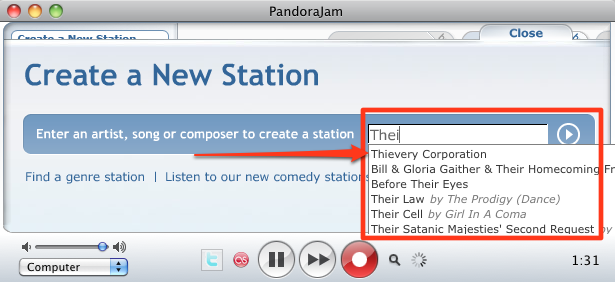
However, when trying to click one of the items from the list, it does not work. If the whole name of the artist/song is typed in, then the right arrow can be clicked and it will work, however there is an easier way:
Luckily, PandoraJam offers a way to switch to web mode to view Pandora in a more direct way.
Use the Expand Window and Shrink Window
1. Click the green plus button in upper left corner of the PandoraJam window:
2. You should see a dialog box:
Expand Window (Enter Web Mode)
Pandora.com will reload in a window you can resize, allowing you to fill out forms, click on pop-ups and banners. Â The enhanced features of PandoraJam may not be fully operational at this time, so when you are finished, click this button again to return to the normal PandoraJam mode.
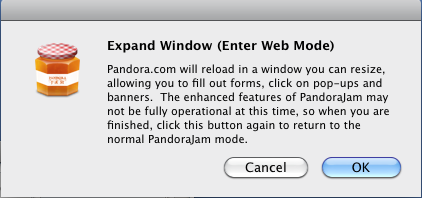
3. Click OK, all Pandora controls should work now
4.When you are done, click the green button again and go back to the regular PandoraJam view so that all the features of PandoraJam will work correctly:
![]()
You should see this dialog:
Shrink Window (Enter PandoraJam Mode)
The window will reload and the enhanced features of PandoraJam should be operational.
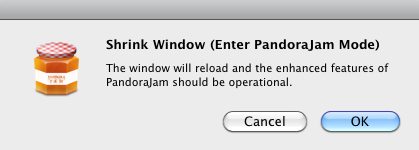
Click OK and PandoraJam will reload.