MacOS Sonoma 14.3.1
I recently upgraded to an M1 Macbook Pro and the HP LaserJet 1018 is still working. I used a simlar process as detailed in the steps below for Big Sur 11.6, but for step 5 I used this HP 5.1.1 Printer Software Update dmg from Apple’s website. The dmg from HP’s website may also work but I haven’t tested it with MacOS Sonoma.
MacOS Big Sur Version 11.6
Installing a HP LaserJet 1018 to work with a mac book pro running MacOS Big Sur Version 11.6
I recently upgraded to MacOS Big Sur and my HP LaserJet 1018 stopped working. Messages appeared with “fax.backend will damage your computer” and other “XXXX.xxxxx will damage your computer” messages. More about these messages can be found here and here.
After lots of trial and error I was able to get my LaserJet 1018 to print again using Big Sur by following these steps:
- Open Apple menuÂ

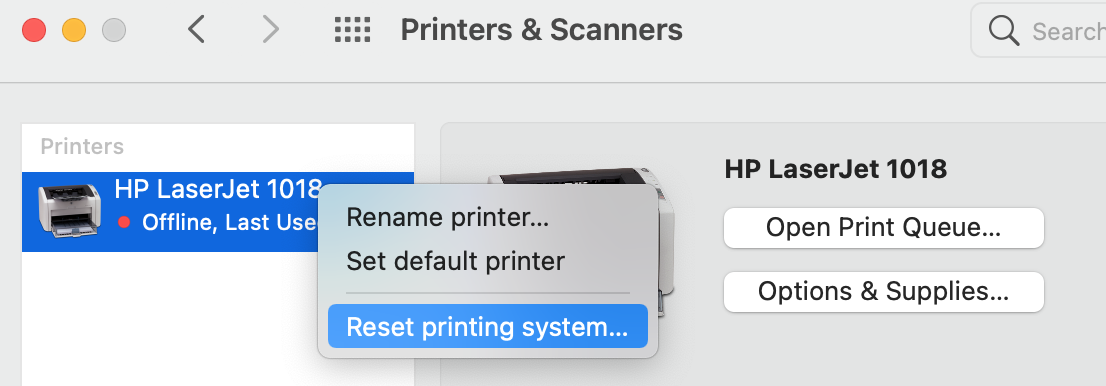
- In finder, go to your hard drive’s ~/Library/Printers/hp folder and move the “hp” folder to the trash then empty the trash.

- Download and run the HP Uninstaller to remove all HP drivers:
https://ftp.hp.com/pub/softlib/software12/HP_Quick_Start/osx/Installations/Essentials/HP_Uninstaller.zip
Instructions can be found here. - Download the updated (as of Oct 27, 2021) HPPrinterDrivers5.1.dmg from HP here:
https://ftp.hp.com/pub/softlib/software12/HP_Quick_Start/osx/Applications/ASU/HPPrinterDrivers5.1.dmg - Double click the HPPrinterDrivers5.1.dmg then open the HewlettPackardPrinterDrivers.pkg (if you have issues opening the pkg file, you can try using Pacifist).
- Restart the computer.
- Connect the HP LasterJet 1018 to the USB port and open Apple menuÂ

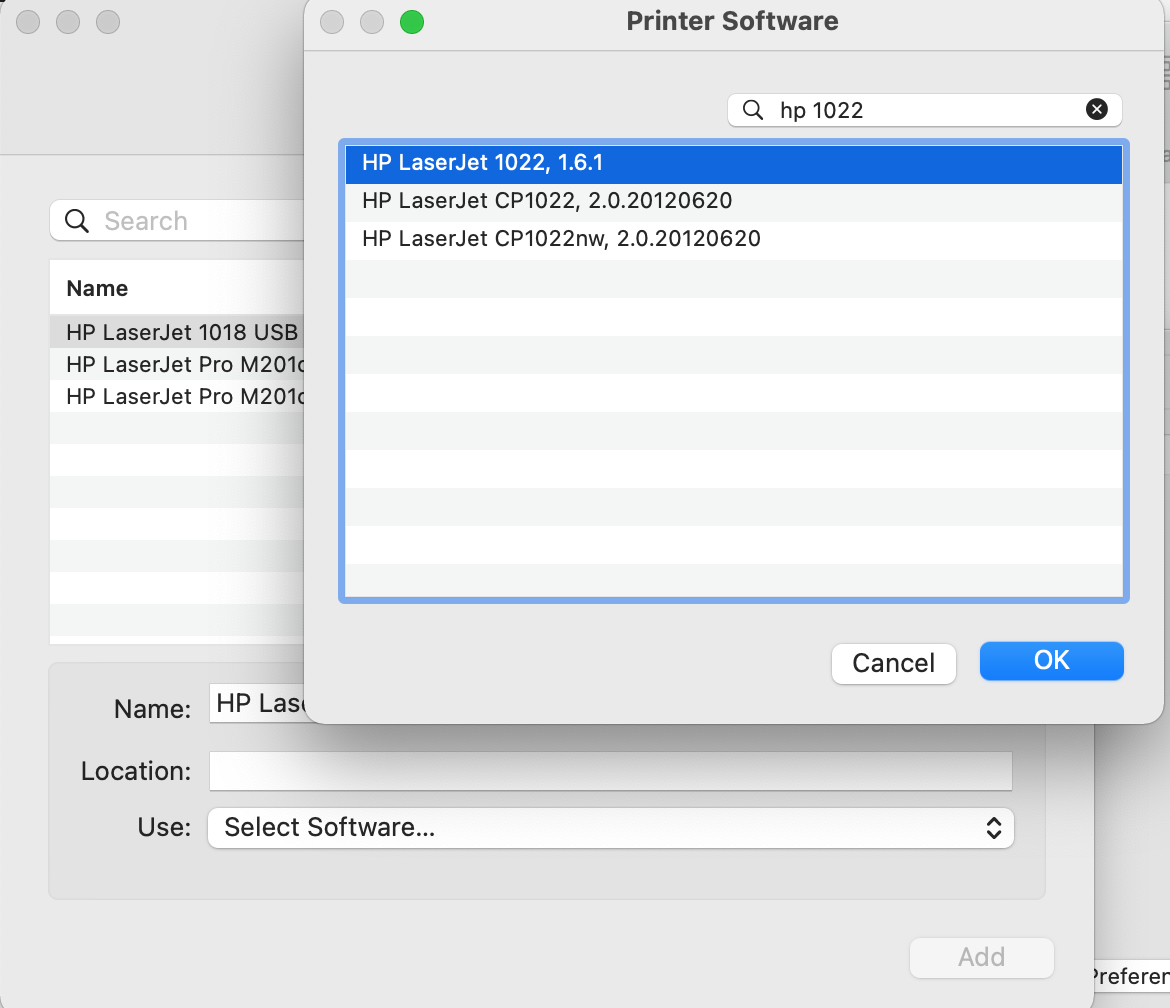
- The printer should now be added and able to print. Double click the printer to open the print queue and try printing a test page.
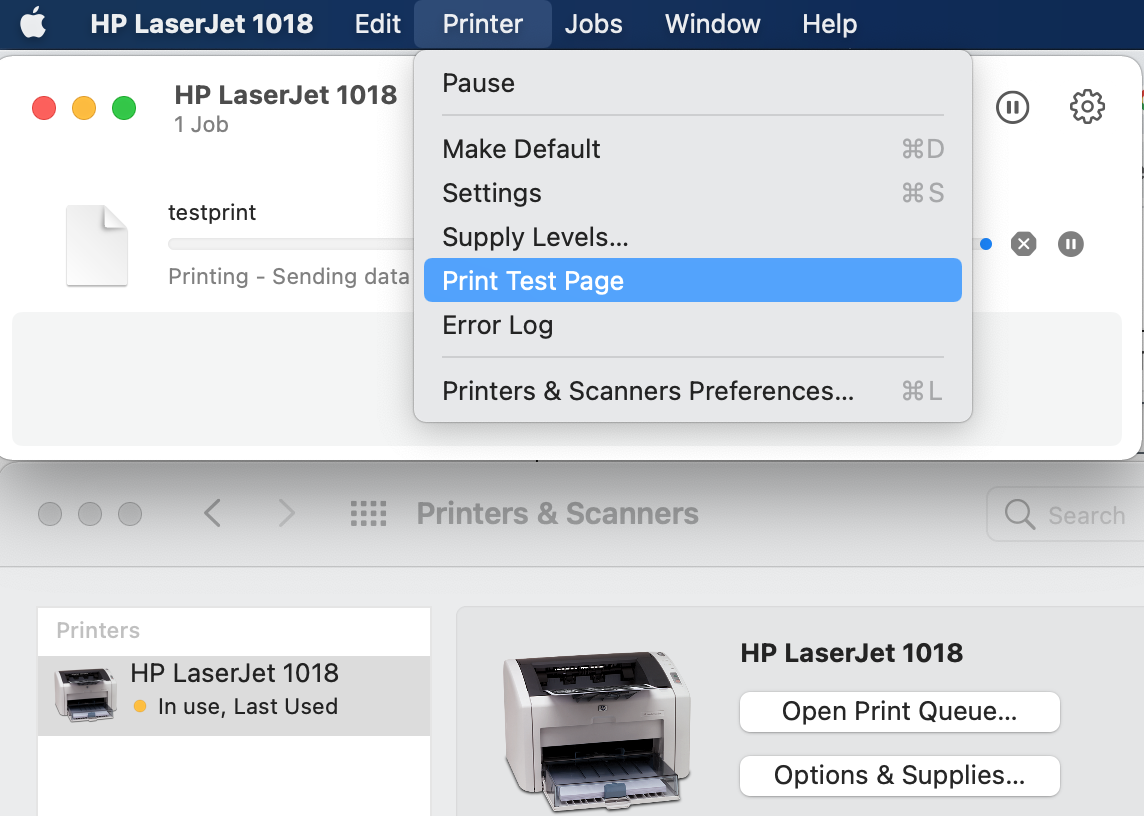
Snow Leopard OS X 10.6.4
Installing a HP LaserJet 1018 to work with mac book pro running Snow Leopard OS X 10.6.4
I had a laserjet 1018 from my PC days and wanted to have it work directly with my MacBook Pro. Â Up until now I used the Laserjet 1018 with VMware fusion to print from a virtual PC running windows XP Pro.
I found this forum post which lead me to this post, however this did not work initially. Â Here is the procedure that worked for me to get my HP Laserjet 1018 to work with my mac book pro.
1. Plug the HP Laserjet 1018 into your mac and turn on the LaserJet 1018.
2. Open System Preferences (Apple/Mac Logo in far upper left of screen)
3. Click “Print and Fax” icon. Â You will see of list of printers, click the “+” button to add a new printer.
4. You will see the HP Laserjet 1018 show up in the list. Â Select this printer.
5. From the Print Using: drop down menu, choose “Select Printer Software”
6. In the search box in the upper right of this window, type in 1022
7. Select the “HP Laserject 1022 – Gutenprint v5.2.3 and click OK
If the printer does not show in the list you can try downloading and installing the latest mac drivers from HP for the LaserJet 1022 here then repeating these instructions and selecting “HP LaserJet 1022, 1.6.1” then clicking OK. The printer should now be installed and working (this was tested with macOS Mojave 10.14.6) and you can disregard the rest of these instructions.
8. Click the Apple/Mac logo in far upper left of the screen, then select “Software Update”, and it should automatically check for updates if not, click to check for updates now.
9. You should see an option to now update your HP Printer Software. Â Install this update. Â (if you do not see an update, you can download the drivers here and install them manually.)
10. Open the System Preferences menu again and select “Print and Fax” icon.
11. Click the HP Laserjet 1018 from the list of printers.
12. Â Click the “Options and Supplies” button for the HP Laserjet 1018
13. Click the driver tab then choose Select Printer Software from the Print Using menu.
14. Type 1022 in the search box. Â Select “HP Laserjet 1022, 1.0.3.0.261” from the menu. Â Click OK.
You should now be able to print form the HP Laserjet 1018 from your mac.
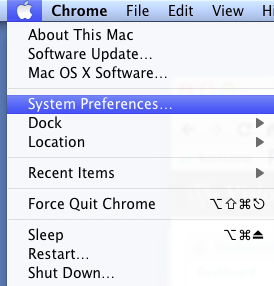
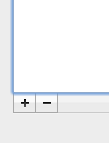
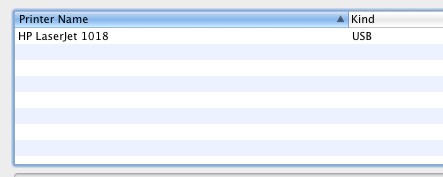
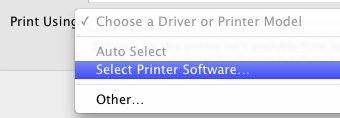
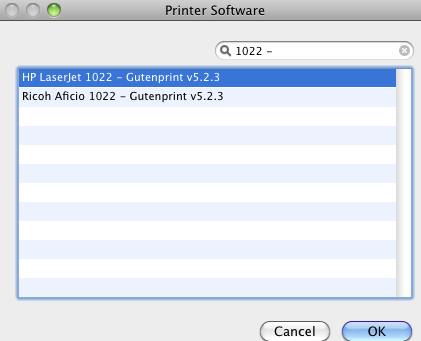
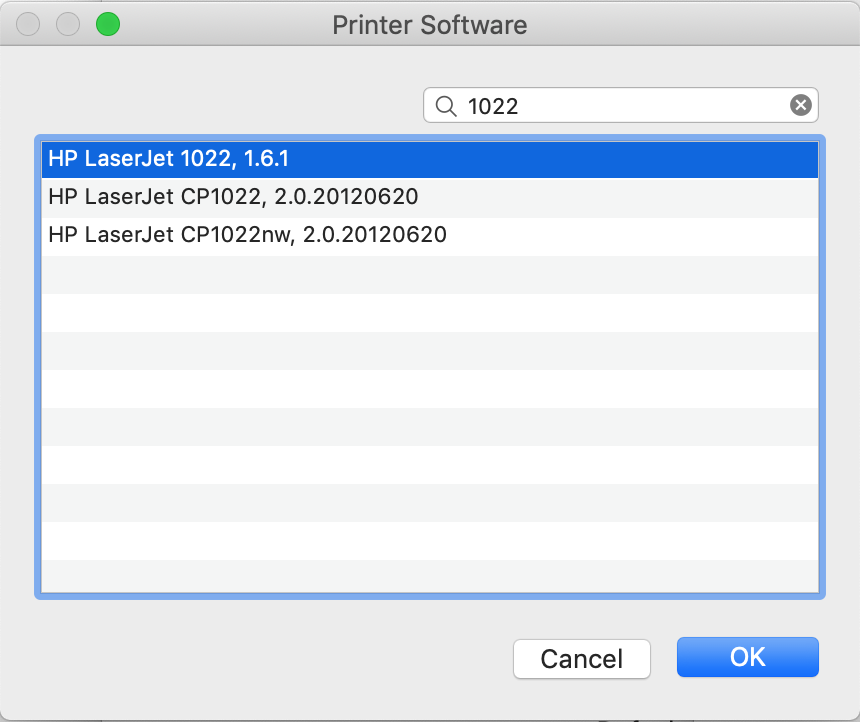
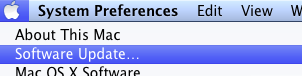
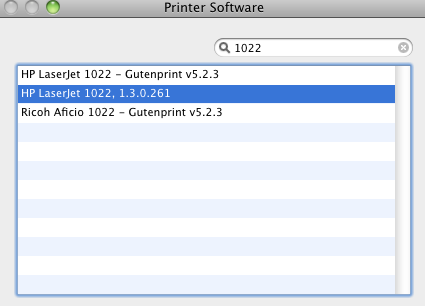
54 comments
Hello,
I have one question towards step 5:
“Double click the HPPrinterDrivers5.1.dmg then open the HewlettPackardPrinterDrivers.pkg (if you have issues opening the pkg file, you can try using Pacifist).”
When I use Pacifist, what do I have to do then? I spend the pakage with Pacifist, but I do not know how to go on?
Can you help me?
Thanks a lot.
Claudia
Hi Claudia, double clicking the HPPrinterDrivers5.1.dmg then double click the HewlettPackardPrinterDrivers.pkg which should install the package. Pacifist is only needed if the dmg does not open, in that case use Pacifist to open the dmg and then install the HewlettPackardPrinterDrivers.pkg using Pacifist. Here’s some instructions on using Pacifist: https://www.charlessoft.com/Pacifist_Documentation/English/index.html
Awesome!! It worked 🙂
Works perfectly, only way I have found to install an old hp laserjet M1120n MFP on MacOS Big Sur 11.5.2.
Thanks a lot!
Thank you so much for this! Just wanna add that sometimes during the installation, Pacifist show a message that says that a file can’t be replaced for Mac’s security; it’s necessary to click “Leave alone” option each time this message shows up and everything goes just fine.
Thanks Ander.
Thank you!
Thanks a lot! I am really very happy that I can use my printer again! Super! Thank you. 🙂
When I got to Pacifist, I received a message “package does not have a signature.” Any ways around this? I am trying to install the driver for HP LaserJet Pro P1109w Printer. Thanks
I think the 5.1 dmg drivers file was updated, you may want to try downloading it again and may not have to use pacifist at all.
On the one hand, Apple has updated their HP Drivers 5.1 installer to work on macOS Big Sur on Dec 11, 2020, you can get it here:
https://support.apple.com/kb/dl1888?locale=en_US
On the other hand, if you’re still having trouble (and given that Pacifist is Shareware, which means not everyone may be able to do it that way), you can use Terminal to extract the files. Here is the complete solution I posted on Apple’s support forums:
=====================================================
On Big Sur (M1 or Intel), you can extract the files you need from the HP Printer Drivers 5.1 package from Apple to install the driver for the HP Laserjet 1018-1020-1022 without the need to run the installer.
Download it here:
https://support.apple.com/kb/dl1888?locale=en_US
Open the DMG file and mount it, then go to Terminal and use this command to extract the PKG files:
pkgutil –expand PATH-TO-PKG-FILE PATH-TO-EXPAND-TO
Once you’ve expanded the first PKG file, you’ll get another folder with the same file (HewlettPackardPrinterDrivers.pkg), run the same command on this file, and it’ll give you all the files you need. You can copy these into your /Library/Printers/ folder.
=====================================================
Thanks Dennis for helpful instructions. I did remove the link to the file to keep it more focused on the instructions.
Will this work on any HP printer? I have the HP LaserJet Pro P1109w Printer. Thanks!
I’m not sure, I’ve only used it with a 1018 printer.
Thanks a lot!!! Awesome!! It worked perfectly!!! â¤ï¸
Great to hear. Thanks, Mo.
thanks so much I did also.This works perfectly!!!
Great to hear, thanks!
Thanks a lot, I had almost given up 🙂
Cheers!
BEST solution, respect.
Romania says hello.
Thanks!
Worked for me too, thanks a lot 🙂
in Lion, select the 1.4 version of the printer driver.
Thanks a lot, even in the 2012 still work it, jaja! Greetings!
Thank you! HP Laserjet 1018 Works perfectly on Mac OS X 10.7.4.
Thank you, I can’t find words to thank you enough for this work…
Worked great …
Thanks, worked perfectly. Was convinced I was never going to get use of the 1018 again once I finally removed the Windows PC from my set-up. Had the Mac for three years and spent a lot of time (unsuccessfully) trying to find drivers to use the 1018 with OSX. This workaround was a much appreciated find! Thanks immensely.
Sure, thanks for the kind words!
Well buddy, it does not work on Tiger OSX 10.4.11. The drivers from the link won’t install. Says you must have OSX 10.5 or higher.
Good to know. I’m running OSX 10.7.3 and it’s still working.
Does it work in Mac OS X 10.5.8?
I think so, give it a try and let me know if it works for you.
Thanks a lot for the tip! They were clear and simple to follow and worked like a charm! 🙂
It’s awesome that there is snaphots from screen. This was so helpful, thank you!
Dowloaded the HP Printer Drivers file and managed to get my printer working. Thank you so much!!!
Great to hear, thanks for the update.
Have followed all the steps but for some reason software update will not locate any update for hp laserjet 1018 and have googled HP Laserjet 1022, 1.0.3.0.261 and nothing to be found. Would I have to download the huge HP Printer Drivers v.2.6 for Mac OS X v10.6 or does someone perhaps have it and can mail it? Obviously can’t select the 1022 driver cos don’t have it. Instructions look great otherwise!
The only drivers I found were in step 9 above, try that or let me know if find them somewhere else and I will post the link.
Thanks for the posting. Eliminated all my issues.
Great to hear, thanks for the feedback.
It does not work on 10.5.8 – after doing the Software update of the HP Drivers, the 1022 printer does not appear in the list.
Thanks for the update, I am running 10.6.6 and it is working fine, please let me know if you find a solution for 10.5.8.
Thank you! Works like a charm on Snow Leopard. You saved me from buying another printer!!!
Thanks also for your excellent post. People like you make life easier !
Thank you!
Nicely done. This solution worked whereas others’ attempt to get my HP working failed. I am glad I stumbled upon this page.
Thanks!
Worked great: My 1018 was collecting dust together with my old WinXP PC…
Now I can use it again, instead of an expensive inkjet printer…
any chance that this will work on my osx 10.5.8?
I think it should, give it a shot and let me know what you find out.
Thank you so much, like others I had almost given up on this.
There are some slight updates that have taken place, I have a MacBook Pro but its pretty obvious what the updates are.
Thanks, if you have any updates to add, please let me know in the comments.
Brilliant! Works perfectly. Can’t thank you enough for this…
Thanks, glad it worked for you too.