After reaching capacity of of my 250GB internal hard drive on my MacBook Pro, I first tried to identify large files that could be eliminated or moved by using Disk Inventory X at first I discovered that my Flip Video library was duplicated in my iPhoto library so I deleted the old one and this freed up about 8GB but the big culprits were the Iphoto Library (~71GB), Itunes Library (~40GB) and the VM Ware Windows XP virtual drive (~40GB) this totaled a 150GB of my 232GB hard drive (232 is the usable capacity of the 250GB hard drive in my MacBook Pro) so these three things used up 150/230 or almost 65% of my hard drive. My first thought, reduce the size of these files:
- VMWare Fusion Virtual Disk – after a bunch of research I realized there is no easy way to reduce the size of a virtual disk once it is created, you can easily increase the size, but not decrease, the only way to do it is to create a new virtual machine and ghost the files from the old one to the new one, this sounded like way too much work for an extra 15GB of space (the drive was created as a 40GB drive, but I really only needed about 25GB for the Windows XP install, note for next time when making a VM Ware virtual instance, start small!
- iTunes Library – well really didn’t want to split this one up, it would be a nightmare to manage, plus I want all my music in one place.
- Iphote Library – this was going to be tough, but I think moving some of the photos to an external hard drive would be good.
- Get a bigger hard disk. I read up and found there were 500GB hard disks available that would fit in my MacBook Pro, unfortunately after doing more research it seems that the MacBook Pro I am using (late 2008/early 2009 MB470LL/A) was not designed to have anything bigger than a 250GB drive, there were reports of strange things happening when trying to go beyond this size, so I was hesitant to take this option.
Splitting my iPhoto Library and/or moving photos to an external drive:
After looking into this I found a couple ways to do this, it seems that by holding the option down while starting/clicking the Iphoto icon, there is an option to create/select different iphoto libraries, but after creating a new library I didn’t find an easy way to move photos from one library to the other. Once option would be to just copy my whole library to an external drive then delete the photos out of my current library that I didn’t want to keep on my Macbook and then open external hard drive library and delete the photos out of there that I wanted to keep on my Macbook. This seemed like alot of work, plus what happens if I want to move some later? After some searching I found iPhoto Library Manager plus there is a nice video about it here that has a discount code to get 15% off and just in case you are already convinced I made a screen shot of end with the discount code:
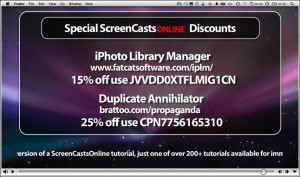
Once the software is up and running I created a new library on my external HD by using the Add New Library button in the upper left, then from the default iPhoto library I selected the events I wanted to move to the new library and once I highlighted the ones I wanted I dragged these over to the new library on the external HD, the program basically acts like a script that copies and imports the photos from one library to another. The photos still remain in the original library so once I verified the copy worked and all the photos were in the new library on the external HD, I just went into iPhoto and deleted the events I had copied using iPhoto Library Manger.
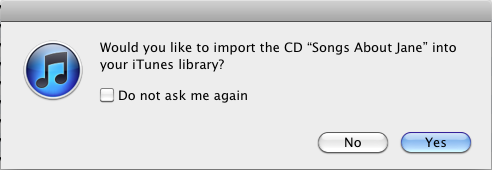
1 comment
great! thank you for this page, this was exactly what I was looking for. T